What is Content Scheduling on Canva?
Content scheduling on Canva allows you to create, plan, and schedule posts on Facebook and Instagram in advance.
Instead of manually posting each piece of content, you can set a time for Canva to automatically publish it to your social media accounts. This feature is available with Canva Pro and can save you time while ensuring your content goes live when your audience is most active.
Here’s what you can do with content scheduling on Canva:
- Plan Posts: Create and schedule posts for Facebook, Instagram, and Pinterest.
- Content Calendar: Organize your posts in Canva’s built-in content planner.
- Consistent Posting: Keep your social media active with automated posts at scheduled times.
- Save Time: Pre-schedule content so you don’t have to worry about posting manually every day.
With Canva, scheduling your content is a straightforward way to keep your social media presence consistent without having to post in real-time.
How do I use Canva to Schedule Social Media Content?
Start by watching this tutorial on scheduling content with Canva to get a quick overview of the process.
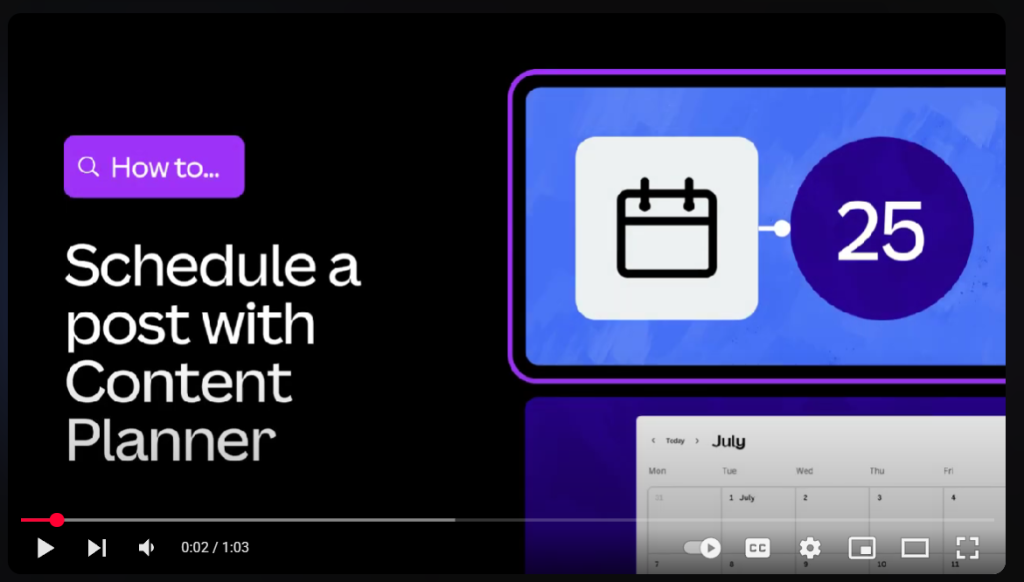
After signing up, or logging in, create your social media content in Canva. Whether it’s a Facebook post, Instagram story, or Pinterest pin, design your content using the platform’s easy-to-use tools. Once your design is ready, you’ll be able to schedule it to go live at the exact time you choose.
You can also plan your posts ahead of time by selecting a date and time for each one to be published. Canva’s content planner also allows you to organize your scheduled posts, so you’ll have everything in one place.
These are the steps broken down for you:
1. Create or Select a Design
Start by crafting your design or choosing a pre-made template from Canva’s extensive library of social media templates. Whether it’s an Instagram post, a Facebook banner, or a Pinterest pin, the options are endless.
2. Click on the ‘Share’ Button
Once your design is ready, head over to the top right of the screen and click on the “Share” button. This opens up your content-sharing options.
3. Select ‘Schedule’
Among the sharing options, you’ll see a “Schedule” button. Click on it to unlock the scheduling features.
4. Choose a Platform
If this is your first time scheduling, Canva will prompt you to connect your social media accounts. Select the platform (Instagram, Facebook, Pinterest, etc.) where you want your design to be posted.
5. Set Date and Time
This is where the magic happens! Choose the exact date and time you want your post to go live. Canva allows you to fine-tune your posting schedule.
6. Confirm and Schedule
Review the details one last time, then click “Schedule Post.” Canva will handle the rest, automatically posting your content on the scheduled date and time.
How do I get set up to schedule content?
- Sign up for a Canva Pro account (the scheduling feature is only available with Canva Pro)
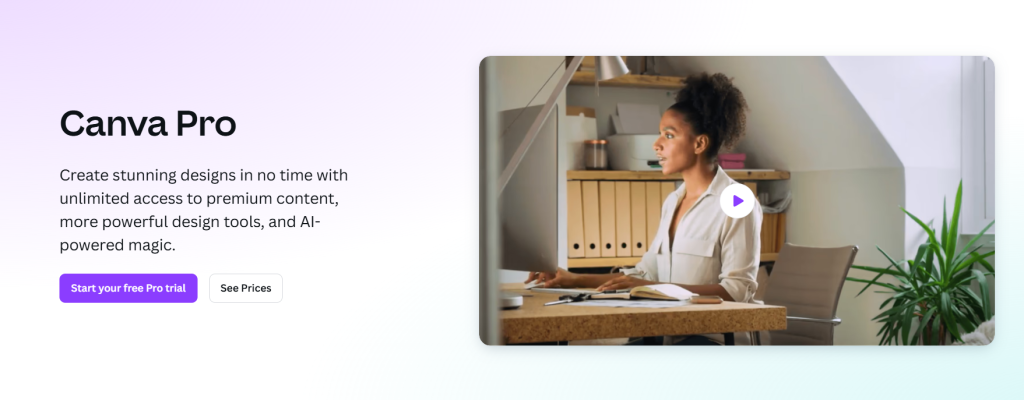
2. Design your content using Canva’s templates or start from scratch.
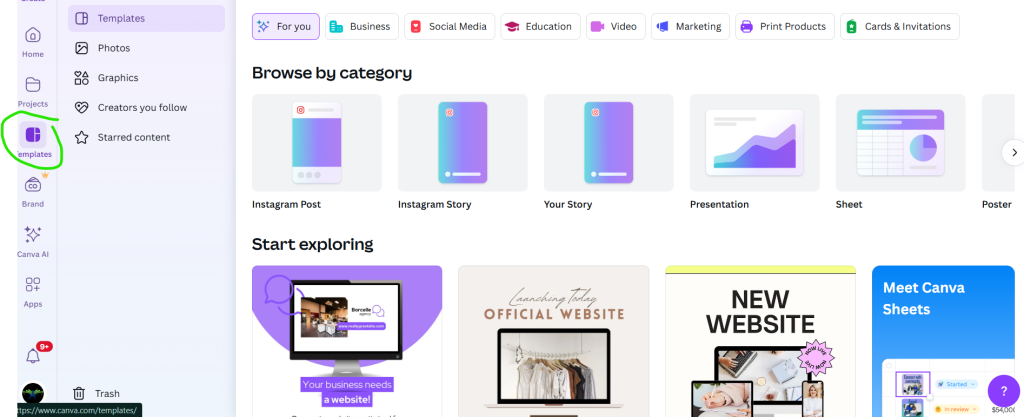
3. Click the ‘Share’ button at the top right of the screen.
4. Go to “see all” at the bottom right, click and scroll down to social to use the schedule option.
- Choose the social media platform you want to post to (Facebook, Instagram, Pinterest, etc.).
- Confirm your post details and click ‘Schedule Post’.
You’re all set! Canva will automatically post your content at the scheduled time.
What do I do if I need more help with Scheduling Content?
If you need further assistance with scheduling content on Canva, sign up for a free 45-minute consultation to discuss your needs and get personalized support. Alternatively, you can reach out to us at admin@amassleads.co.uk for tech support with your scheduling setup.
Stand out, Be seen!
